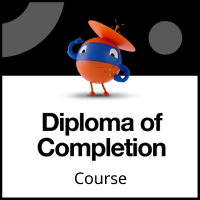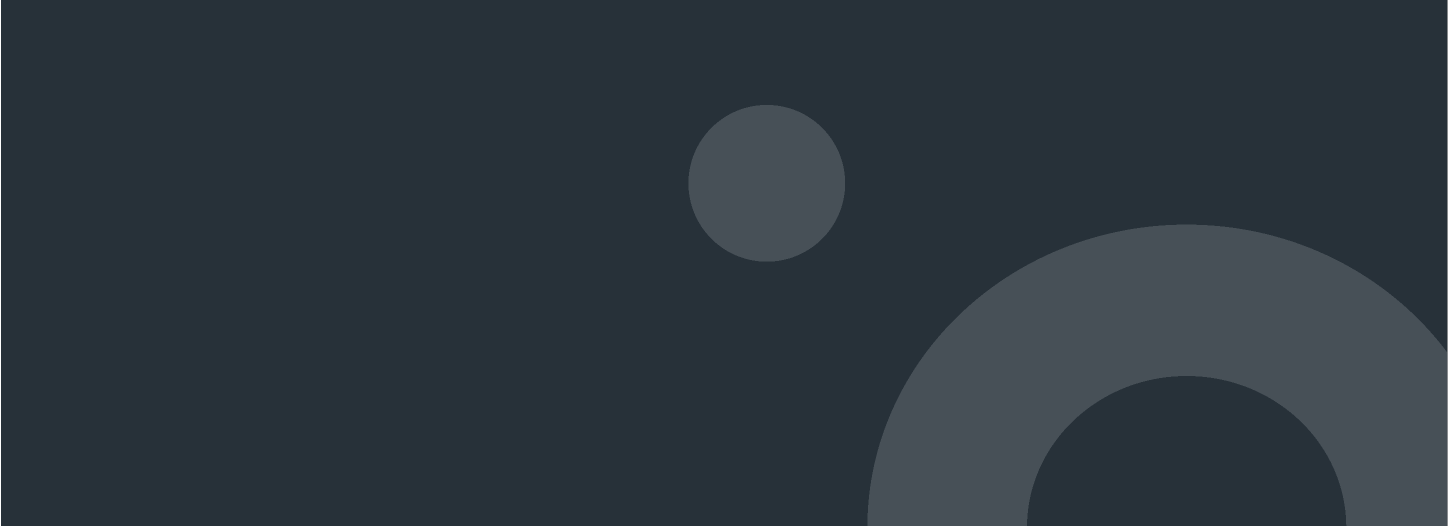
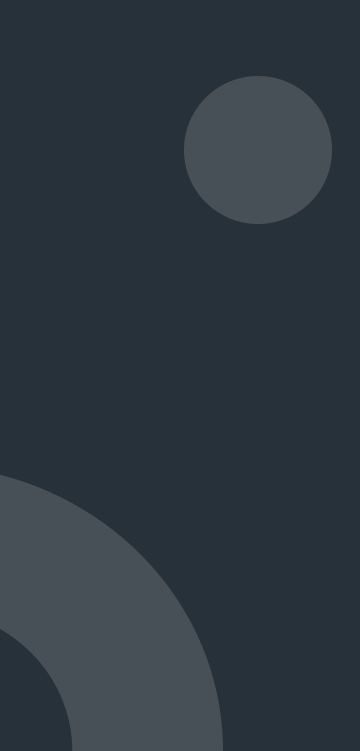
Attended automation features in Studio (v2024.10)
UiPath Attended Automation enables companies to drive business impact at scale by empowering employees to work side-by-side with robots. In this course, you will learn to work with key activities and properties of attended automation features in Studio. The course also covers switching between foreground and background execution, using triggers to monitor local events, and chaining processes with Invoke Process and Run Parallel Process activities. By the end, you’ll be equipped to design flexible and efficient attended automations.
Automation Explorer
Automation Developer Associate Training
UiPath Assistant Course
This course was originally built using UiPath Studio version 2021.10. Although we're now aligning it with the 2024.10 version, the new features introduced in 2024.10 do not impact the core functionality covered in this course. Therefore, the videos and text remain fully relevant. You may notice some visual differences between the 2021.10 version shown in the course and the 2024.10 version you are using. However, these differences are minor and should not affect your understanding or execution of the tasks. Please refer to the official UiPath documentation, which will detail any small changes or new features. Release notes for 2024.10 Enterprise Release.
Automation Developers
This course covers key areas around:
What is Attended Automation?
Block User Input
Send Window Messages and simulate
Picture in picture
Practice 1: Enable the Simulate Input Method
Practice 2: Run Workflows in Different Sessions
Background Processes and Triggers
Background Processes and Use Foreground
Triggers
Invoke Process
Run Parallel Process
Practice 3: Design and Develop an Event-Driven Process
At the end of this course, you should be able to:
Explain what Attended Automation is.
Use the Block User Input activity in your projects.
Use the Simulate and Send Window Messages properties in your projects.
Configure processes to execute in Picture-in-Picture mode.
Create and run background processes.
Switch between foreground and background execution.
Use Triggers to monitor local events.
Chain processes using the Invoke Process and Run Parallel Process activities.
Once you complete this course, you will receive a Diploma of Completion.