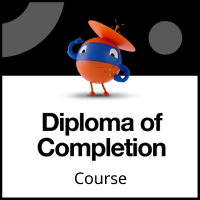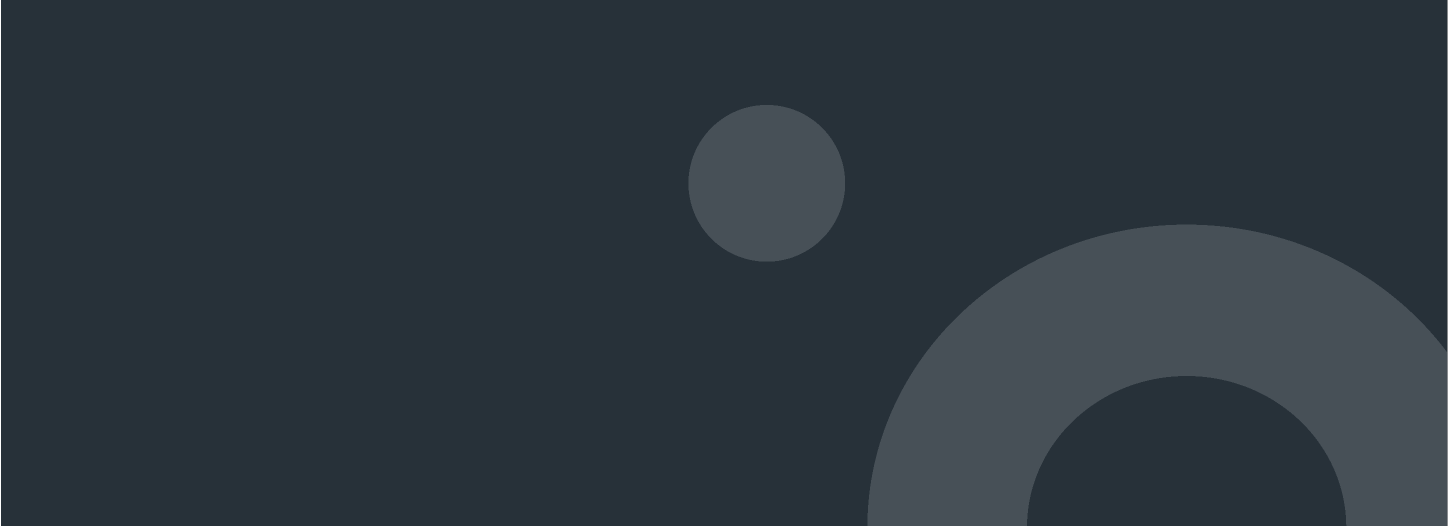
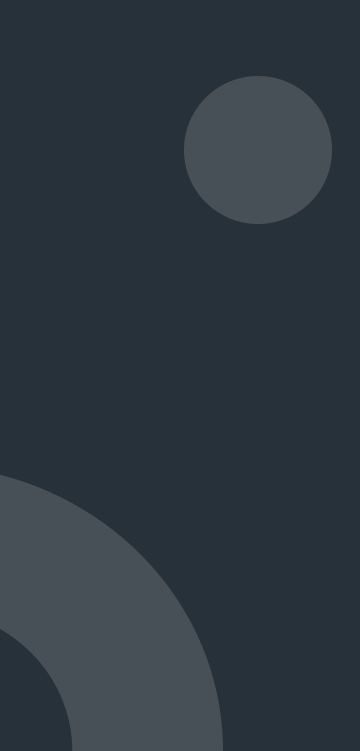
UI Automation with Studio (v2021.10)
Through this set of UI automation tutorials, you'll learn about UI automation with UiPath. You'll practice both the modern design experience and the classic design experience. Learn to effectively build User Interface automation projects using activities like Use Application Browser, Click, Type Into, Get Text, Check APP state and so on. This course also covers the corresponding Input methods, such as Chromium API, Simulate, Send Windows Messages. And the Output methods such as Full text, Native and OCR.
This UiPath Studio guide builds on what you’ve already learned about RPA development. It teaches you about UI Automation with Studio to continue your automation journey.
Product alignment: this course was built using the 2021.10 product version of UiPath Studio and applies to newer versions as well.
Before starting on this course, you should have basic programming knowledge and have completed these previous courses:
The Get Started with RPA Development course
Variables and Arguments in Studio course
Control Flow in Studio course
This is an intermediate UiPath UI Automation training course. It's ideal for RPA Developers to learn about UI Automation.
Through this UI Automation course, you'll learn about these foundational UI automation topics in three modules:
Introduction to UI Automation: this module offers RPA Developers all the basic concepts related to user interface automation. This module covers:
What UI Automation is.
Key concepts of UI Automation.
The difference between the modern and the classic design experiences.
How to change the design experience in Studio.
Configure a default design experience at Studio level for all new automation projects.
2. UI Automation with the Modern Design Experience: this module covers building UI Automation projects using the modern design experience in Studio. This module covers:
Selection Option Screen in the modern design experience.
Input and Output activities in the modern design experience.
Input method and activities in the modern design experience.
Output method and activities in the modern design experience.
UI synchronization activities in the modern design experience.
3. UI Automation with the Classic Design Experience: this module covers building UI Automation projects using the classic design experience in Studio. This module covers:
Introduction to classic design experience.
Input methods and activities in the classic design experience.
Output methods and actions in the classic design experience.
UI synchronization activities in the classic design experience.
UI Automation with Studio course learning objectives
At the end of the course, you should be able to:
Introduction to UI Automation
Explain what is UI Automation.
Explain the key elements of UI Automation with UiPath Studio.
Differentiate between the modern and the classic design experiences in Studio.
Change the design experience in Studio based on the automation requirements.
2.UI Automation with the Modern Design Experience
Indicate and select the target required for UI Automation using the Selection Option window.
Configure the key container Activity in the modern experience: Use Browser/Application.
Use the correct input activities used in the modern design experience based on automation requirements.
Explain the input methods used in modern design experience.
Choose the suitable input methods based on the requirements of an automation.
Explain how the 'Background' input mode works.
Use the key output activities used in the modern design experience .
Explain the output methods used in modern design experience.
Use the Table extraction.
Configure all the Key properties of the modern experience activities.
Build user interface automation projects using the modern experience.
Explain how to use a nested card when working with multiple applications.
Debug UI Automation projects built with the modern experience.
3. UI Automation with the Classic Design Experience
Choose the input method that's suitable for your automation context.
Customize the properties of the input actions to increase the reliability and effectiveness of your automation.
Use the output actions that fit the specifics of the applications and processes that you are automating.
Maximize the reliability of your automation by using the most appropriate activities to improve UI element identification and efficiency of the automation.